Welcome to the fifty-first installment of Queer Your Tech with Fun, Autostraddle’s nerdy new tech column. Not everything we cover will be queer per se, but it will be about customizing this awesome technology you’ve got. Having it our way, expressing our appy selves just like we do with our identities. Here we can talk about anything from app recommendations to choosing a wireless printer to web sites you have to favorite to any other fun shit we can do with technology.
Header by Rory Midhani

When Rachel and Kaitlyn started talking to me about their email systems, I had to face a tough fact about myself as a technology writer. I am notoriously terrible with mail. Any kind of mail, not just email – like, I’ve kept boxes of old junk just so I can shred anything with my address on it. At one point, I had a whole closet dedicated to mail I hadn’t dealt with yet. So it’s really no surprise that my email inbox looks exactly like that closet did – nothing is labeled, nothing is categorized, the sheer number is – well – staggering. If it took up physical space, my email would require far more than a closet. It would require a spare bedroom I simply don’t have.
I tried Mailbox – this slick, free app that helps you label and zero your gmail inbox. You can even set timers so that your email disappears and reappears when you want to actually deal with it. You can “snooze” a message until tomorrow morning, for example. And there’s even this lovely button you can press that will archive all your messages all at once. I really really liked it – except I have seven email addresses and not all of them are Gmail. Why do I have seven emails? A) it helps me compartmentalize my jobs (I’m a freelancer and I work for Autostraddle and I do theatre gigs and I run a literary magazine and also sometimes people email me silly pictures of horses in Halloween costumes) and B) I might be an idiot and this might not be the best way to do things? So I’m still looking for the best way to do things, I guess.
Truth is, there are about as many different ways to manage your email as there are people who use email. Everyone has their own personal system. So we’re going to take an adventure down the yellow brick road together. The yellow brick road that is electronic mail.
Kaitlyn: The Email Overhaul
My only major inbox overhaul came after my sophomore year of college, when I realized I wouldn’t be able to use my university email address forever and that the sooner I made the switch, the easier my life would be come graduation. Of course, I couldn’t delete my school account, and my personal non-Gmail account from childhood was associated with a number of website logins that I didn’t want to lose and was the easiest way for my extended family to reach me. I also couldn’t lose access to the two years of archived messages on my college email address. So my first step was to find a way to get all those conversations accessible from one address.
To do that, I set up Gmail’s Mail Fetcher, which works with any email address that enables POP access (which is most of them, I believe). Mail Fetcher not only grabs all your old emails but also ensures any new messages you receive at that address will end up in the inbox for your new account.
When I was done making sure every email ever sent to an account associated with me would end up in my new Gmail inbox, I realized that, holy shit, that’s a lot of mail. I needed a way to sort, file and even delete emails automatically so that when I checked my inbox each morning, my time spent organizing was kept to a minimum. That’s when I became addicted to filters.
The concept behind filters is this: We get a lot of mail, but often it comes from the same places. For me, it usually falls into five groups: personal correspondence, bills and other important business, professional work, listservs and spam. Things in each category tend to come from the same people, or be directed to just one of my several email addresses, or have a unique word in the subject line. If you can tell Gmail what those characteristics are, it can scan for them as mail comes in and automatically do just about anything you want with it.
When emails come from an @autostraddle.com email address, for example, they show up in my inbox already labeled with a bright orange marker. Same for emails with the word “Autostraddle” in their subject lines or sent from most Autostraddlers’ personal email addresses. It’s like Gmail is this proud little kid going, “Hey, look! I brought you this email, and I even dressed it up in a fancy outfit! Don’t you like it?” And I do, Gmail. I do.
The beauty of these filters is that they can be applied in infinitely customizable ways. Gmail can’t actually read your mind, but if you nudge it in the right direction, it will remember that you like to read every work email immediately, but file away listserv blasts for periodic browsing, and that nearly every message from a PR firm is going to be a press release you don’t have use for. It can automatically delete things that you’re hesitant to mark as spam but know you’ll never read, like student group fundraising emails after you’ve graduated and left campus. I find it really comes in handy when I just can’t figure out how a company keeps finding my email address, but their emails aren’t technically spam. I’ll request that they remove me from their list, but I’ll also add a filter to auto-delete future messages just in case.
These days, about 90% of the email I get comes in automatically filtered. Most of my mail is filtered corresponding to about 15 labels that I keep in my sidebar and can click on to check only that category. For emails that I’ve filtered to skip the inbox into one of these folders, Gmail still tells me I’ve got an unread message without dumping it into my main inbox. Which reminds me: If you haven’t set up send-and-archive, you should do so immediately.
Archiving is the best invention ever, because it means you can banish emails from your inbox without actually deleting them. It’s your way of telling Gmail, “I’m done with this email for now, but I might need it in the future. In the meantime, keep it safe for me so it’s not cluttering up my inbox.” With send-and-archive, a conversation you’ve replied to will but might need to refer back to later will leave your inbox automatically after sending, but not get deleted. If you’re an anxious hoarder like I am, most of the email you get fits under this category. Luckily, Gmail gives you a ton of free memory to make archiving convenient. I’ve had this account for two and a half years, and even with the massive amount of email I get, I’ve still only used 50% of my memory by archiving everything and filtering out the things I want to delete. Because I have so many filters set up, if I ever need to delete stuff to make room, I can easily pick a label and delete everything filed under it. Magic!
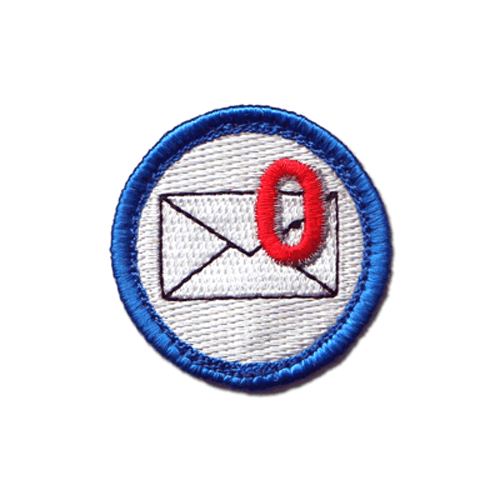
SOMEONE MAKE US THIS MERIT BADGE NEXT CAMP via Time2Markt
Finally, the rule I’ve given myself is that I can never have any unread messages, and no more than 20 read messages can sit in my inbox at a time. That way I can easily scan through what’s there if I need to find something, and nothing unimportant sits there for more than a few days just because I don’t want to deal with it. I’ve got plenty of dishes and a dirty shower to ignore if I want to avoid responsibility. Like most real “adult” organization tools, an email system can be a pain in the ass to set up. But once you’ve done the legwork, your life will be a thousand times easier. I promise.
Rachel: One Email, Many Inboxes
I am in a position I imagine many of us are in, where I use my Gmail account for basically everything. I have my “work” email (so, Autostraddle email) forwarded to the same inbox as the one where my mom sends me recipes for lentils. In many ways, this is neat! In some ways, though, this is inconvenient. A lot of the time, I would like to be able to separate my “work” emails from my “real life” emails. One way to do this would be to force everyone at Autostraddle to use my “professional” email, rachel [at] autostraddle [dot] com and then set up a really easy one-step Gmail filter for that address. Given the messy realities of life and the fact that I often need to gchat my work contacts, though, this isn’t a super workable option for me.
The first step, then, is a multi-step label system. For me personally, the utility of Gmail’s labels feature is limited; I don’t go crazy with labels, because I feel like the search function in Gmail ends up serving me at least as well. It’s not super worth my time to make a label for every email related to “autostraddle meetups” when I can just search for “autostraddle meetups” and end up with much the same thing. The two labels I use most often are very simple: “work” and “personal.” If you are a person who uses Gmail for their professional communications, this may also be true for you. So I set up filters within Gmail of the most common people I receive emails from that are clearly either “work” (Laneia, Riese, etc) and “personal” (my mom, my college roommate, my partner, my best friend, etc). When a new email comes in that isn’t labeled in any way, I try to make it a habit to decide whether it’s personal or work, and set up a filter for that addresses it accordingly for the future. If you can put in a week of being fairly conscientious about this, almost all of your email should be categorized automatically as it comes in.
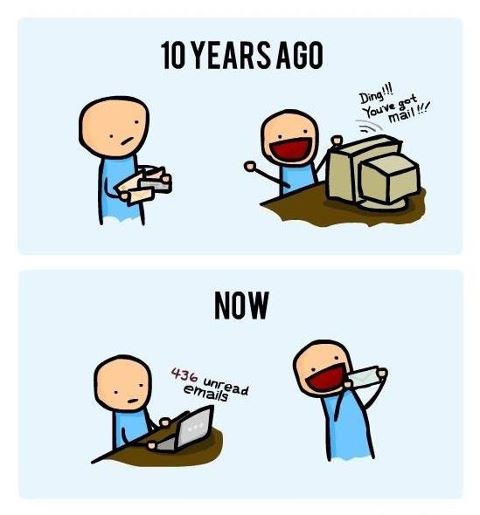
via Cloudshare
If you’ve followed those steps, congrats! Most of your emails should have a home now in the form of a label. You still have your whole life to tweak this system and make it as perfect as possible. If you decide you need to break these categories out and look at ONLY one type of email at a time, you can click on the label links on the left sidebar of your Gmail.
For some people, people like me, this will not be enough. Possibly because I am a crazy person, it is not enough for me to know that different emails of mine are labeled correctly and helpfully. I need them to be in their own separate boxes and clearly delineated from one another, because otherwise I will go insane. I haven’t done laundry for three weeks and I don’t even know which bills are due this week, but if I look at my Gmail inbox and it’s disorganized I’m going to need three Xanax and some deep breathing. For whatever reason, I really need for my mail to all by in separate physical spaces. So I use multiple inboxes!
Gmail has a Labs feature for multiple inboxes that you can enable pretty easily; there’s a pretty solid, quick guide to doing it here. You can get as wacky as you want with this, giving specific search queries for exactly what type of email you want in each inbox. If, for some reason, you want an inbox that contains only email sent to you by your grandmother with the words “Lisa Frank” in the subject line, you could do that. The beauty of multiple inboxes is that you can see all of these categories of mail at once, but separated. Your Gmail is large, it contains multitudes, you can see all of the multitudes at once, etc.
The problem is, I actually don’t want to see everything at once, because that’s exactly what makes me feel overwhelmed. I want to be able to only see my work email when I’m working, and to be able to not see my work email when I’m not working. So I tweak the Priority Inbox setting in Gmail to fit my needs, which is sort of inboxes stacked on top of each other than can be collapsed into invisibility. If, in your Gmail, you go to “Settings,” you’ll see one of the “Settings” tabs is “Inbox.” Once you get there, you’ll see a dropdown menu, and you’ll want to choose Priority Inbox. This is what it will look like initially:
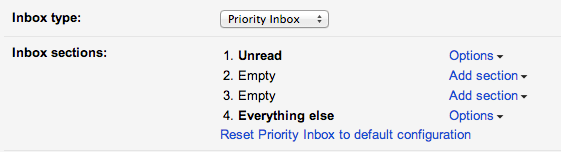
You can choose up to four things you want. It’s not as easy to make super specific combinations of labels as it is using Multiple Inboxes, but you can go into the “options” dropdown and choose a label that works for you. Given that I have two major labels I want to break out, this is what mine looks like:
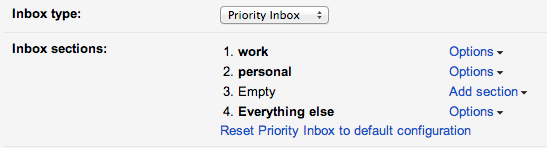
The thing is, though — and I know this is nitpicky and insane — even this doesn’t totally work for me, because the setup you see above will put ALL my work and ALL my personal email into those inboxes, including the emails I’ve already read. I don’t want to see the emails I’ve read, just my unread ones. I realize I could just archive my read mail, but for some reason that’s never really appealed to me. What I really wanted was to set this up so I had inboxes of all my unread work emails and unread personal emails. The easiest way I found to do this was something a person recommended on a web applications message board in 2011. It involves using the “inspect element” option in your browser to look at the label you want (so, i my case, “work”), then use Find to find the part of the code which looks like “^all,Work”, and then replace the “all” with “u” so it looks like “^u,Work”. You can use the same trick with different characters to create a label for sent mail, drafts, and many more. Now my inbox setup looks like this:
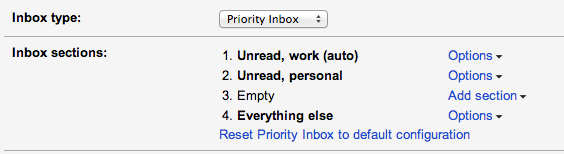
…and I can finally sleep soundly at night, knowing that all my emails are in the exact little electronic boxes I want them in.
Ali: My Email Resolutions
Well. That made me feel wildly inadequate. Right? Based on these recommendations from two of my favorite team members (and a few things of my own invention), here are some things I want to have done re: my email by this day next year. I’m even marking it on my calendar. These will happen.
1. Stop being lazy and find an email client for my notebook that I actually love – don’t just continue using Mac Mail because it’s the default on my computer. Get around to trying: Thunderbird, Inky, Unibox.
2. Also find an app for my phone that I love like Mailbox and that will help me zero out, but one that lets me use any IMAP email. It’s important to me that it be gesture based, perhaps? Because that’s one of the things I liked best about Mailbox. Get around to trying: Seed Mail, Boxer, Dispatch.
3. ZERO OUT ALL MY INBOXES. Seriously. Zero things. In the inbox. Hold on only to the things I’m actively working on, the conversations I am actively still sending messages in. Everything else gets deleted, archived or shunted to a folder. Period. I am THE WORST AT THIS. Ever. This will be the hardest thing.
4. I have 112 flagged messages. This may have been obvious, but those need to go too. And they need to get replaced with a graceful labeling system. I can’t just keep telling my email to highlight things for me. Half the time I don’t remember I’ve done that. And the other half the time I can’t figure out why I flagged it. My flagged messages section is just one big mess of confusing and it should be used for short term only, and never for 112 messages.

via Gizmodo
5. Unsubscribe from shit I don’t want. I just usually delete things. Except why am I continuing to receive and delete the Bergen County Freecycle Newsletter four times daily? I NO LONGER LIVE IN BERGEN COUNTY. I WILL NEVER EVER AGAIN PICK UP A FREE GUITAR OR OFFER MY DESK IN BERGEN COUNTY. It’s time for me to fix that.
6. Phase out my one useless Gmail that I used to use for “personal life stuff” and transition it into an account that receives only spammy emails. That means changing a lot of logins, but I will feel so much better about life if I can cut out at least one email address. It will make me feel less crazy in the mind brain. Plus this particular email is one of those that’s, like, a silly phrase that I thought was so cool back in the day when I made it. If you have one of those, dear reader, I suggest you do the same with it.
Dear readers, I bet y’all have email systems and email feelings. Please do share them. Until next time!
Pages: 1 2See entire article on one page


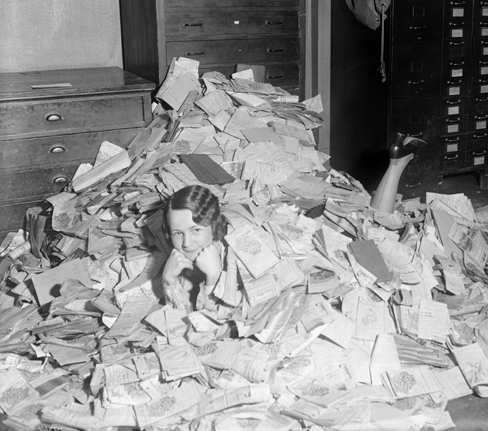

Wow, I thought I was pretty efficient with email until I read what Kaitlyn and Rachel do! Time to set up a filter so that emails from my students, which I don’t answer at 11pm on a Friday, can vanish and only reappear on Monday morning. This’ll be fun :)
I spent a few hours the other day cleaning out the inbox for my many emails. It took a while, I was surprised by some of the really old stuff I found.
I was(and kind of still am) a big fan of Thunderbird offers a nice interface, while still giving me some good organizational functions. Since moving to a Windows RT device I am now using the default mail client(called mail). It is growing on me(more so after the 8.1 update) the more I use it, almost to a point I am not really missing Thunderbird anymore. One thing I really like about Thunderbird is how easy, and fast it is to just search for your messages no matter how many messages are in your inbox(at one point I had 1000+ emails, taking up 2gb of space, I was to worried to delete).
As for Inky and Unbox, I have not experience with them, but they look interesting. I may have to give inky a try. Thank you for this piece, it is really useful.
I’ve always found Gmail’s mail fetcher, filters & labels more than enough. Yeah, no, nothing too fancy in my inbox.
Re: #5, I have heard good things about this service: https://unroll.me/?sW9rDgYA (I don’t generally subscribe to much anymore because Twitter.)
That was meant to have an image in it but CLEARLY even working here does not mean I know how comments work. Here: https://dl.dropboxusercontent.com/u/66106231/gmail.png
I swear by Mailbox, but I am so lucky to only have four email accounts and two of them work for that! Like seriously, I had to wait four fucking weeks to get Mailbox (ugh so dumb) but nothing makes me happier than cleaning out my inbox and being REWARDED for being organized.
Also, I’m way too uncoordinated to do any of this, but it’s all very impressive, in my opinion.
Am I the only one who’s got one folder – the inbox? I knew it wasn’t very organised, but I didn’t realise people had such complicated set-ups.
I’ve got 361 unread emails on one account at the moment, but i know I don’t want to read them, so I just leave them. Maybe I should rejig my system?
I spent a day last week setting up a new gmail account, using Mail Fetcher to take all of the emails off my IMAP and POP personal domain accounts, old school accounts, etc. I managed to get 5 email accounts going into one inbox – and then set up an alias so it looks like it’s coming from my personal domain, and downloaded Mailbox. MY (EMAIL) LIFE HAS NEVER BEEN BETTER.
Inbox Zero is a beautiful thing.
Isn’t it the most beautiful feeling? I remember the day I set up my new “professional” Gmail account and migrated all my old inboxes and set up a ton of labels to monitor the incoming stuff from then on out. It was so very lovely.
i’m a big fan of the fact that gmail now automatically has categories. their “primary” “social” and “promotions” categories are working really well for me. i’ve been meaning forever to change it so that i didn’t get told about these facebook emails and such, and now gmail did that for me. so my lazy unwillingness to categorize things has finally been taken care of for me.
now i’d like an app that will answer my work emails and staff my crew calls for me. does that exist?
I’m from bergen county too!
I have a somewhat simpler email system than these, but I’m happy with it:
1) Unsubscribe unsubscribe unsubscribe. Just keep doing it. Eventually maybe they’ll stop sending you emails.
2) I have two gmail accounts: one that I deliberately use for junk mail, ie give a store my email address and I get 15% off! Sure, because I check that account literally less than once a month. The other account get eeeeverything.
3) Two inboxes visible: starred and regular.
4) Starred items need to be acted on: add things to calendar, write a reply, read a thing. Generally fewer than 5 things stay here.
5) Theoretically, the other part of my inbox should be empty all the time, since I would just archive stuff after looking at it. But sometimes I leave stuff that I want to be gently reminded of, or stuff that I’d like to look at again but don’t necessarily need to, like cute cat pictures or emails with links to recipes. Never more than 25 items here.
6) CHECK YOUR SPAM BOX REGULARLY. Or at least I do, after the Great Visa Panic of August 2013 when my visa approval for a trip to Senegal got flagged as spam and I FREAKED OUT because my flight was in two days. Also, safety alerts from my school usually end up here. If I check spam whenever it hits ~10 messages, it’s easy to skim through and (usually) just delete the whole thing.
Unsubscribing is the bane of my existence, but that makes it all the more rewarding when you finally succeed and realize it’s been three weeks since you received an email from your local Tea Party rally organizer.